-
Xtruck Truck Diagnosis
-
Heavy Duty Truck Diagnostic Scanner
-
Truck Diagnostic Tool
-
Mercedes Benz Star Diagnosis Tool
-
Vocom Diagnostic Tool
-
Construction Scanner
-
Excavator Scanner
-
Forklift Diagnostic Tools
-
Agricultural Diagnostic Tools
-
Truck Diagnostic Software
-
Car Diagnostics Scanner
-
Multi Brand Diagnostic Tool
-
Excavator Parts
-
BMW Diagnostics Tool
-
Launch x431 Master Scanner
-
Autel Diagnostic Tools
-
Auto Diagnostics Software
-
Gm Tech2 Scanner
-
Automotive ECU Programmer
-
Code Scanners For Cars
-
Garage Equipment Repairs
-
Car Electronics Products
-
Automotive Locksmith Tools
-
Transponder Chip Programmer
-
Automotive Key Programmer
-
Auto Transponder Chip
-
Car Key Cutting Machines
-
Car Lock Decoder
-
Copying Machines
-
Remote Control Duplicator
-
GPS Navigation For Car
-
Car Stereo System
-
Car Multimedia Player
-
Car Radio Head Unit
-
 Jim.MExcellent Shipping. very fast response to questions AAA+++++ seller will do business with again.
Jim.MExcellent Shipping. very fast response to questions AAA+++++ seller will do business with again. -
 Giovanni S.Super venditore,affidabile,veloce sulla spedizione.....insomma tutto ok:-)
Giovanni S.Super venditore,affidabile,veloce sulla spedizione.....insomma tutto ok:-) -
 Rayner LThank you. I am very happy with the product. Everything arrived in excellent condition.
Rayner LThank you. I am very happy with the product. Everything arrived in excellent condition.
FVDI2 Commander For Canbus V4.3 Software USB Dongle Multi-languages
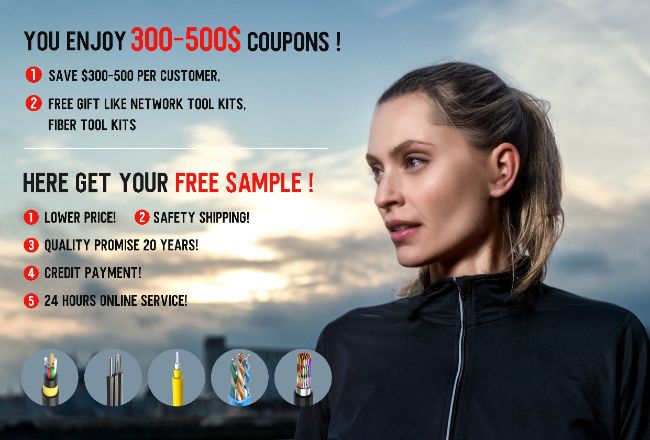
Contact me for free samples and coupons.
Whatsapp:0086 18588475571
Wechat: 0086 18588475571
Skype: sales10@aixton.com
If you have any concern, we provide 24-hour online help.
x| High Light | diagnostic car tool,car diagnostic equipment |
||
|---|---|---|---|
FVDI2 Commander for
1. Languages: English, German, Spanish, French, Portuguese, Russian, Italian, Danish, Czech, Bulgarian, Croatian, Greek, Hungarian, Polish, Romanian, Slovenian, Swedish, Turkish, Brazilian
2. ABRITES Commander for is software for diagnostic of vehicles over CAN bus
2017 FVDI2 Commander For Canbus V4.3
Features:
1. Languages: English, German, Spanish, French, Portuguese, Russian, Italian, Danish, Czech, Bulgarian, Croatian, Greek, Hungarian, Polish, Romanian, Slovenian, Swedish, Turkish, Brazilian
2. Buy FVDI2 get Hyundai/Kia/Tag Key Tool Software Free, besides you can get free 20 Digit Nissan Pin Code Calculator Software too
3. Commander for is software for diagnostic of vehicles over CAN bus
4. Update: If you want to update your FVDI Commander to 2017 FVDI2, need to ship back complete package, and it will cost usd280. If the old usb dongle not in the package, it will cost total usd330 then.
Note:
The software can be only installed on WIN XP
FVDI ABRITES Connection Display
When obtaining authorization, operate by following the next steps:
Step 1. Connect the Softdog to FVDI2. Do not connect Softdog to the computer, otherwise the Softdog green light or red light will on, and result in authorization fail.
Step 2. Use USB cable to connect FVDI2 and the computer, but do not connect FVDI2 to the car. Wait until FVDI2 green light on and Softdog red light on, you succeed getting authorization. If FVDI2 red light on or Softdog green light on, repeat the above steps.
After get authorization for FVDI2, follow the next steps to connect.
Step 1. Connect the Softdog to FVDI2 (Note: do not connect Softdog to the computer).
Step 2. Use USB cable to connect FVDI2 and the computer. Wait until FVDI2 green light on and Softdog red light on, connect Softdog USB cable to the computer. During the procedure, the Softdog red light keeps on (Note: do not connect FVDI2 to the car)
Step 3. Till the above 2 steps work well, connect FVDI2 to the car.
Standard Diagnostic Functions:
1.For all electronic control units reading identification data
2.For all electronic control units read error (DTCs)
3.For all electronic control units clear error (DTCs)
4.Device scan
5.Data Display / Measured values
Special Functions:
Mileage recalibration by OBDII in instrument cluster and CEM module - S40, V40, V50, S60, S80, V70, S80, XC60, XC70, XC90
Read/program internal EEPROM of the instrument cluster by OBDII - S40, V40, V50, S60, S80, V70, S80, XC60, XC70, XC90



























